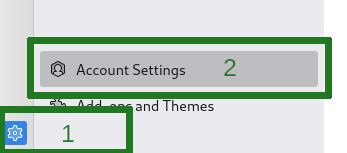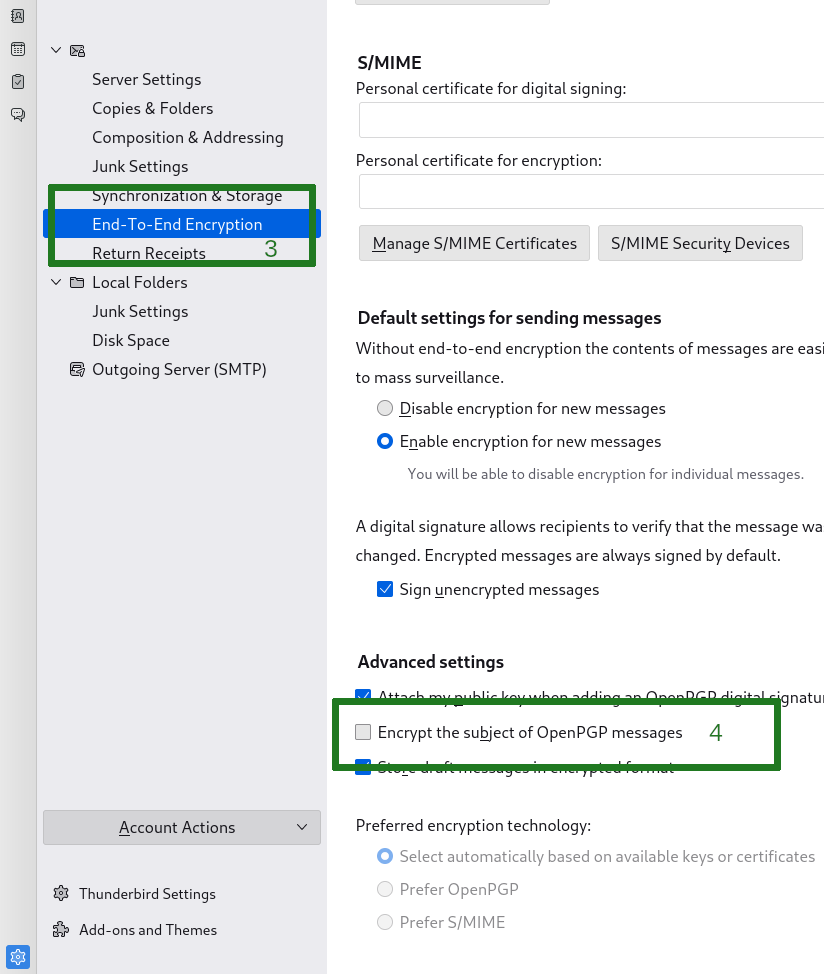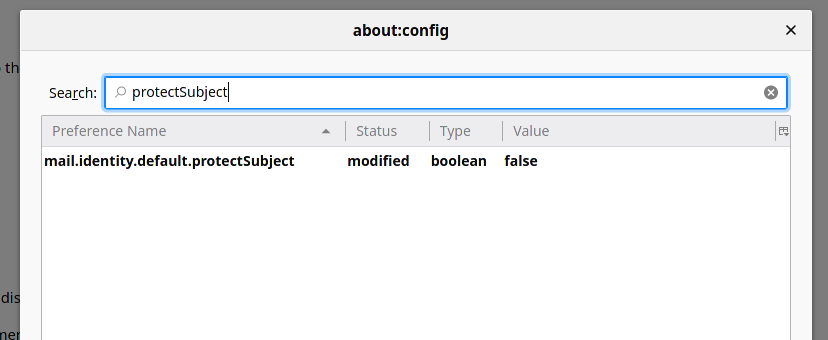Thunderbird Encrypted Subject
Here are specific guides for the Thunderbird email client. To configure Thunderbird for certain providers, please check out their separate pages.
Disable subject encryption
The newer Thunderbird versions do not only encrypt the mail body but also its subject line. In many other email clients, that leads to "..." subjects.
Here's how you can disable that and thereby be more compatible and pleasant for people using other email clients.
Go to the configuration of Thunderbird via the gear wheel icon at the lower left corner (1)
Open your Account Settings (2)
Select the End-To-End Encryption in the menu (3)
Scroll down to the option Encrypt the subject of OpenPGP messages (4) make sure that you have not selected this option.
If you are using multiple identities for one email account. Then please also ensure that this End-To-End Encryption setting is unselected for all your identities. You can find the identity settings on the main page of the Account Settings (2) scroll down to the Manage Identities button. Then select the identity, hit the Edit button and find the End-To-End Encryption tab and there the Encrypt the subject of OpenPGP messages option.
Alternative configuration
Go to Thunderbird's preferences via Edit > Preferences
Scroll to the bottom and find the button Config Editor. You can also search for it.
- If you're asked to be careful, confirm
In the new window titled with about:config, search for protectSubject
For all found lines (could be one or more), double-click them until the Value column is set false.
Here is how it should look like: